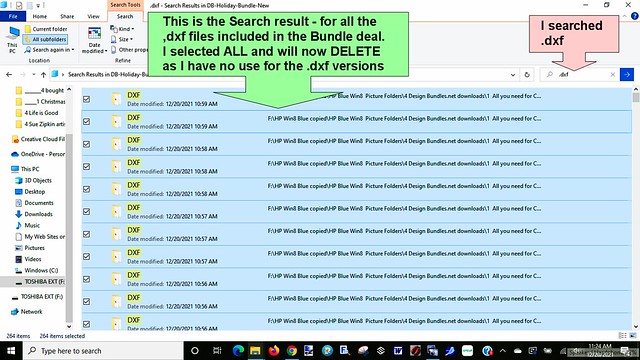How I installed the older software programs of Microsoft Digital Image 2006 and the PCCrafter Hugbug Deluxe Browser to both my Windows 10 and Windows 11 computers.
Microsoft Digital Image is a discontinued and no longer supported program by Microsoft. It was discontinued in 2007. It can still be found on Ebay.
I have found it to be one of the most user friendly photo/graphic editing programs I have ever used.
But it does lack many of the features and options of more popular programs, like Adobe Photoshop, Photoshop Elements, Corels Paintshop Pro, and others.
But because it's so easy to use, I have always wanted to continue to keep using it as long as I could even as the Windows operating system kept changing. So every time I get a new computer I try installing Digital Image to the new system. I was fine doing it, up to Windows 8.1. But then when I got my Windows 10 computer in 2019, I couldn't install it as usual. So after searching on the web, I found a hack that someone posted showing how to get the program to install to Windows 10 and I was successful - Yea!! And recently I got a Windows 11 computer and I went about following the same steps and I was successful again - double YEA!!!
Now another very old software program (utility) that I like having on my computers is the Browser that crafters who purchased Clipart collections from a website called PCCrafter used to view their collections of images. It wasn't a necessary utility to have, but it made it easier to view your collections all in one place and it had a fair search utility to use, for searching for themes and images on it. PCCrafter went out of business in 2011. The Browser itself needed to be activated when installing to a new computer. And the way to do it when PCCrafter was in business, was to use our pccrafter's account email and password. That ability to use that option was discontinued in late 2010, so PCCrafter sent out a new activation code for email and password that could be used after PCCrafter closed and their servers were no longer accessible for activation. So with each computer I got after 2010, I installed the Browser on each one using that new activation code(s) . Sometimes it took a few tries to get it activated, but I have been successful. And I was able to install Browser on my new Win 11 and it is working just fine.
Installing Microsoft Digital Image software to Windows 10 or 11
Steps I followed to successfully install MS Digital Image Suite 2006 to both my Windows 10 and new Windows 11 computers
* First close all running programs and open documents.
* Double click on the Digital Image Suite setup file from your original disk.
* If the User Account Control prompts you to give permission, just authorize it.
* Select a few options available. I chose Full Installation. And the Installation screen should appear to start installing the program
Then a screen should appear after the programs seems to be loaded about halfway :
Where it says
“The Windows Update: Internet Explorer and Internet Tools cannot be installed on this computer. This product does not install on 64-bit platforms.” message, then click OK button to continue.
* You will get the second usual error “Setup has detected that Microsoft Internet Explorer 6.0 installation was not completed. The installation may have been cancelled, or you may not have enough free space on your disk.” DO NOT CLICK IT!!!.
Return to your desktop, press the Win+X from your keyboard, click on Shut down or sign out > Sign out. **But DO NOT actually Sign Out of your computer.
* on a Windows 10 or 11 wait for intervention and cannot carry out the operation (it will show you the programs that are still running, which would be your installation attempt of Microsoft Digital Image). Wait a few seconds, click on Cancel button > then OK on any message on your Screen. Now the installation should complete.
p/s I have 2 disks for the MS Digital Image Suite 2006 program, so when I selected full installation, I was prompted during the installation to insert the 2nd CD to have the full program on my computer.
Also note when I was installing, the installation screen was stalled at about the half way point, and I had to move the screen to see the error messages or notes about it not being able to install etc. And follow the steps I outlined. So if you don't see those screens, move the installation screen, if you see the installing screen stuck at loading half way for a long time. And if you are doing a full installation with 2 cds, then be sure to note when the message comes up to insert CD 2.
My Windows 11 computer didn't come with a CD/DVD drive, so I have a portable CD/DVD usb drive that I used to hook up with my new Win 11 computer.
Installing the PCCrafter Deluxe Hugbug Browser on a Windows 10 or Windows 11 computer - this version of the Browser requires Activation. Note: If you have the Free lite version, it doesn't require any activation to install, but it lacks some of the features of the Deluxe version.
You will need the .exe (Application) file for the Browser and you will also need to have all of your PCCrafter files installed to your computer. What I do with every computer I have owned with PCCrafter files on them, is I save/copy the entire PC HugWare folder that is created when you install your first ever Creatable or HugWare CD to your computer. Once that initial folder is set up, from then on, every time you installed a new collection, it followed a path to install the images to the separate folders within that main folder of PC HugWare. Its in that folder that you’d find, Collections > Images > and then the subfolders of Black, Color, Painted and Tiff. The collections released prior to July 1, 2006, had the bw line art that went into the Black folder, and the muted no shading color images that went into the Color folder, and the jpg format full color images went into the Painted folder. Beginning in July 2006, PCCrafter no longer released new collections with the b/w line art or the color images. They offered both a JPG collection of the images, or a PNG (transparent background) of the images for the buyer to download. When the user downloaded the JPG collection, it installed to the Painted folder as usual, the PNG collections installed to the TIFF folder. The Browser was unable to use the search utility on the TIFF folder, so I and others usually downloaded both the JPGs and the PNGs, so at least we could search using the Browser’s search option on the JPG images we got after mid 2006. But even that wasn’t working on collections in the Painted folder that were released from about Oct 2009 through all of 2010, when PCCrafter stopped releasing any new collections in Dec 2010.
So if you have all of your image collections on your computer, and are successful in installing and activating the HugBug Deluxe Browser, the first thing you do after installation and opening, is click on the Options button and choose Scan for Collections. That action scans your computer, looking for those installed collections, and once it finds them, it sets up a path to that location and when you close the Browser after the scan and reopen, your Collections should show up.
The email and password needed for Activation is
email:m5s7uMMvHQur1TUaOiazR
password:f1PPhYqrwx9ICrwXS4GDK
And I find it easiest to copy and paste those codes into a word document and then copy and paste from the document into the Browser windows
For my most recent activation of the Browser on my new Windows 11, it activated on the first try. On my Windows 10, it took a couple of tries at various times of the day, but eventually it activated.
Click on photos/screenshots for viewing larger
Installing MS Digital Image 2006 to my Windows 11

.jpg)
.jpg)