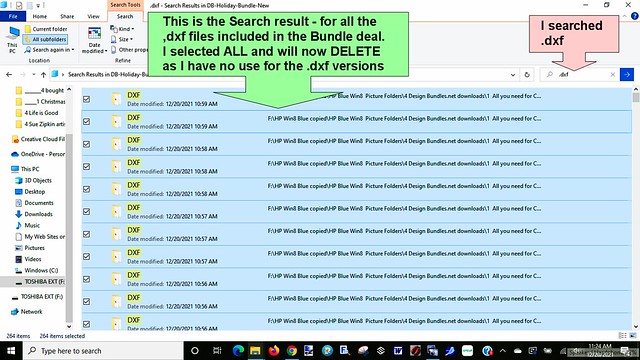Cricut Print then Cut users - there is Good News!!
If you are using the latest Beta version of the Desktop (Computer version) of Beta Design Space v7.27.142, the Print then Cut limitations have increased.
But the limitations and paper sizes to as large as you can actually Print depends on the "Shape" of the printable project you are doing.
For example on a 8.5 x 11 sheet of printable media that most of us can use in our Inkjet printers, the printable area limitation went from 6.75 x 9.25 inches to 7.44 x 9.94 - BUT you can't print a "rectangle" that size without getting an error message. If you had a different shape of an image you might be able to fit it within that space, and print without an error message.
See this Angie Holden Video which shows the new size max limitations.
NEW Cricut Print and Cut Sizes: Make HUGE Projects
Note: this information is copied & pasted from a YouTube comment on the above video
"for those who print rectangular shapes (as sticker sheets often are) and are curious as to what the max sizes are this is what I have found to be the max when accounting for the corners (as referenced by Angie in the 14:36 minute block)
8.5x11 paper = 6.823" x 9.323"
8.5x14 paper = 6.823" x 12.32"
11x17 paper = 9.32" x 15.32"
A4 paper = 6.587" x 10.004"
A3 paper
= 10.024" x 14.82"
If you do own a Wide Format printer, then you can also take advantage of the larger paper sizes available.
I am going to order some 11 x 17 cardstock to use with my Canon TS9500 printer, and perhaps some 8.5x17 printable sticker paper.
I hope that Cricut will educate us on how to best fit the maximum amount of images within the new print then cut sizes.
Here is a good article online by Well Crafted Studio, talking about the larger print then cut sizes (which currently are only available for computer users, using the Beta v7.27.142 version of Design Space. iPad/iPhone users are still limited to 6.75 x 9.25 inches and 8.5 x 11 sizes of printable media) which provides a hack for using 12x12 cardstock.
New Cricut Print and Cut Sizes
wellcraftedstudio.com/new-cricut-print-and-cut-sizes/
See too: Hey Lets Make Stuff article > Larger Print Then Cut Sizes
https://heyletsmakestuff.com/larger-cricut-print-then-cut-size/
See too this YouTube Video by Jennifer Maker
Cricut Print Then Cut NOW LARGER - How to Get Access to HUGE Sizes!
https://www.youtube.com/watch?v=pZf8-5WxImQ